How To Get Your Art Files Ready for Printing
PREPARING YOUR ARTWORK TO GO TO PRESS
These are the directions for getting your prepress artwork files off your computer and onto ours. See how quickly you can go from an idea to a finished product. By using our free templates and the instructions below, you'll understand how to put your shelf dangler, aisle violator or channel strip file into the proper resolution and color space, what to do about fonts, and how to allow for a bleed. We'll go over what each of the terms mean, how to download your template, and how to upload your files to us. It sounds like a lot of steps, but it's really pretty simple. Ready to get started?
HOW THICK IS THE VINYL AND WHAT DOES "MIL" MEAN?
Shelf danglers and channel strips are printed on 10 mil white vinyl. We also offer 15 mil, but 10 mil is sufficient for nearly all applications. Aisle violators are printed on 15 mil vinyl, as they are printed on both sides. The heavier vinyl provides the extra rigidity necessary for the violator to stand out at a 90° angle from the shelf, rather than dangle straight down below it. The heavier weight also adds the opacity needed for double-sided printing. "Mil" is a term that refers to vinyl thickness; i.e., 10 mil is equivalent to .010".
WHERE TO GET YOUR FREE TEMPLATE
If you will be using one of our stock die templates, please download the PDF file from our shelf dangler prices page, aisle violator prices page, or channel strip prices page. Find the diagram of the product you want and click the download button below the rate table. When prompted, save the file to your desktop. It's in a zipped format, but when you double-click the file, it will open to the actual template. You can then bring it into your art editing program.
WHICH PROGRAM SHOULD I USE TO MAKE MY ART FILE FOR PRINTING?
We accept files in the following formats: Adobe® Illustrator®, Adobe® Photoshop®, Adobe® InDesign® or high-resolution PDF. Please leave layers intact; don't compress them. Font files can either be included separately or converted to outlines prior to submitting artwork. Read the instructions below to see how to use the templates with your existing artwork, how to save your file, how to handle the fonts used in your artwork, and how to upload the finished file directly to us.
WHAT IS A "BLEED"?
Bleed is a printing term referring to the area that "bleeds" beyond the finished product. Essentially, it is the area that will be cut off, so make sure nothing important is beyond that line [it's the outline on the template, called the "die line"]. If color prints off the edges of your dangler, violator, or channel strip, you must include at least 1/8" [0.125"] bleed beyond the die line. We need this trim area to make sure your image or background goes right up to the edges of your shelf signage. See the examples below for a better idea of how to do this.
WHEN TO USE A DOUBLE-SIDED SHELF DANGLER
Any artwork on the top half of a shelf dangler's neck and tab will not show when it's inserted into the channel at the edge of the shelf. If you need this artwork to show, you'll need a 2-sided shelf dangler instead of single-sided. For pricing, please contact us at 714 998 5879, via email, or using our contact form.
HOW TO USE PREPRESS DIE TEMPLATES
1 Choose your product + quantity: Go to the shelf dangler, aisle violator, or channel strip rates page and choose which size works best for your project or marketing campaign. This is also a good time to decide if you want them with or without double-stick adhesive on the tabs of your danglers or aisle violators [nearly all of our customers opt for tape].
2 Download your template: While you're on the pricing page, download your template if you're planning to use a stock size. The template download button for each size is located directly under its corresponding rate table.
3 Drop the template on top of your artwork. Remember to allow a 1/8" border around all sides if your artwork will "bleed" off the edges [see diagram below for example].
Shelf Dangler Template on Artwork
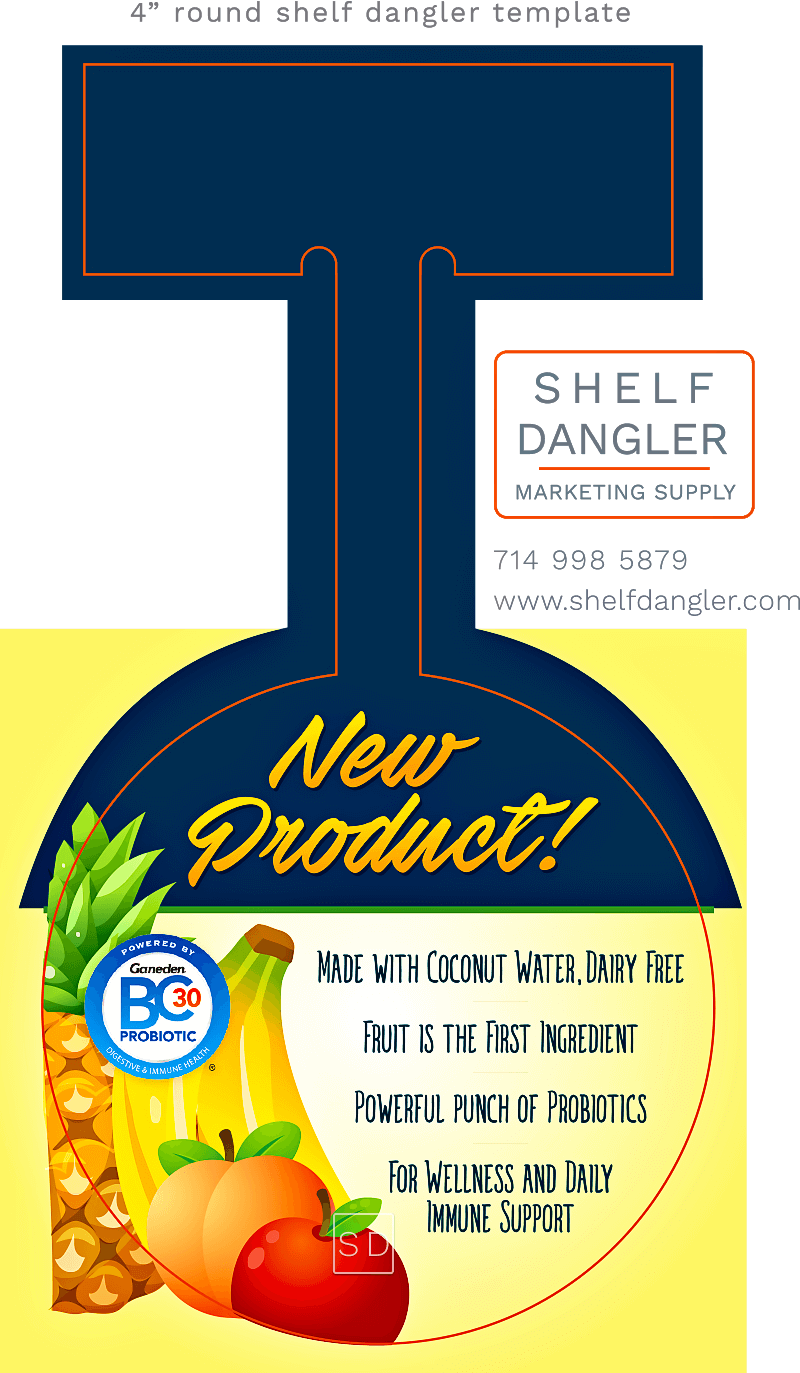
Shelf Dangler After Die Cutting
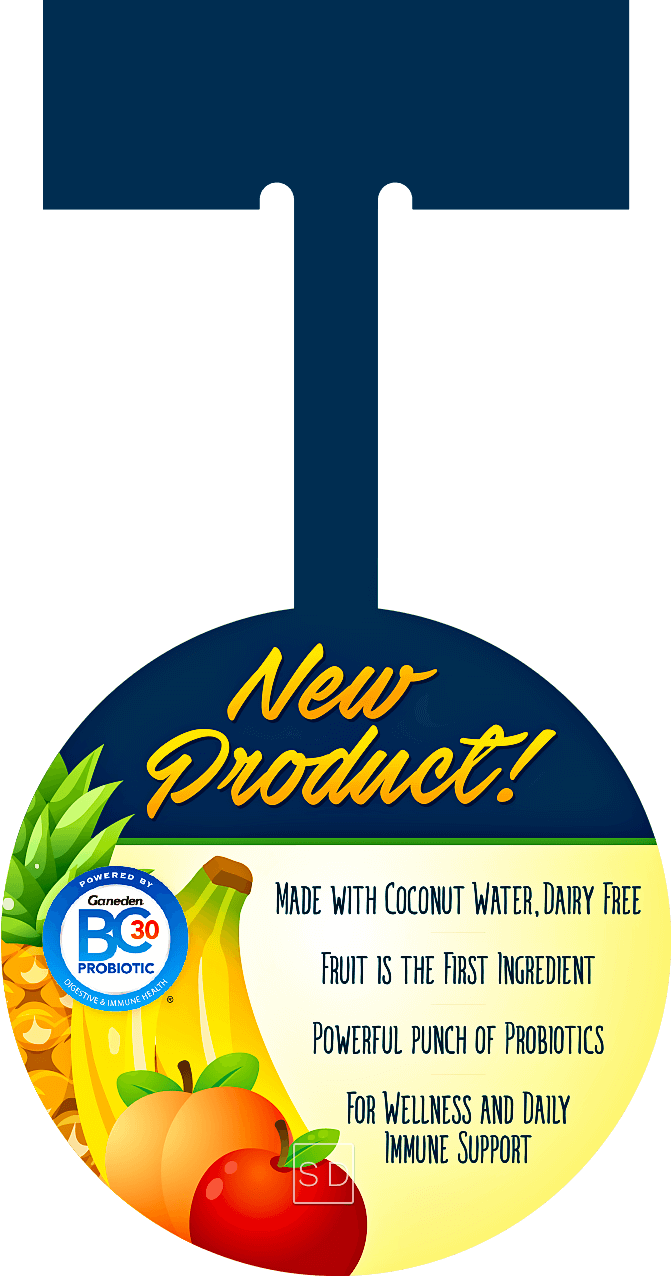
4 If there is artwork on the neck or tab of your shelf dangler, please be advised the top half of the neck and the full tab will not show once the dangler is installed into the channel of a shelf edge; these areas will show the white vinyl on the back when the dangler is in use [see diagram below for example]. If it's important for these areas to have a message, let us know so we can give you a free custom quote on double-sided printing.
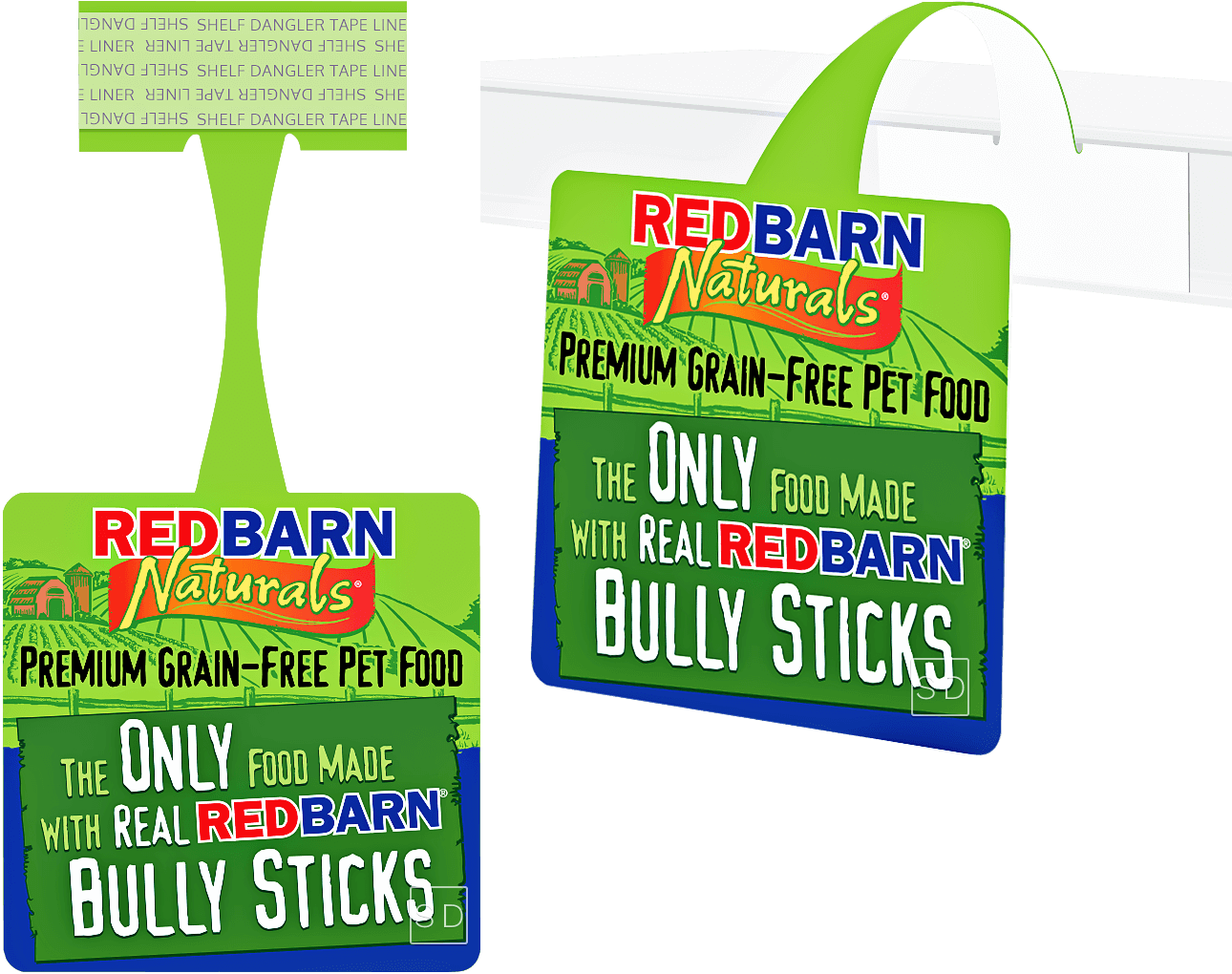
5 If you don't convert the font[s] to outlines, you will need to supply us with the files for each font used.
6 Before saving and submitting artwork, please keep the layers intact [don't merge or compress them]. Our art department may need to get into individual layers during prepress.
7 Files can be saved as PSD [Photoshop®], AI [Illustrator®] or high-res PDF. These files can then be uploaded to our site [see order instructions below].
8 The directions for aisle violators are nearly the same as danglers, but violators are double-sided so artwork needs to be applied to each side [the sides can have the same message or 2 different messages]. Download your template from the aisle violator prices page. Then follow the directions above under Shelf Danglers.
Aisle Violator Template on Artwork
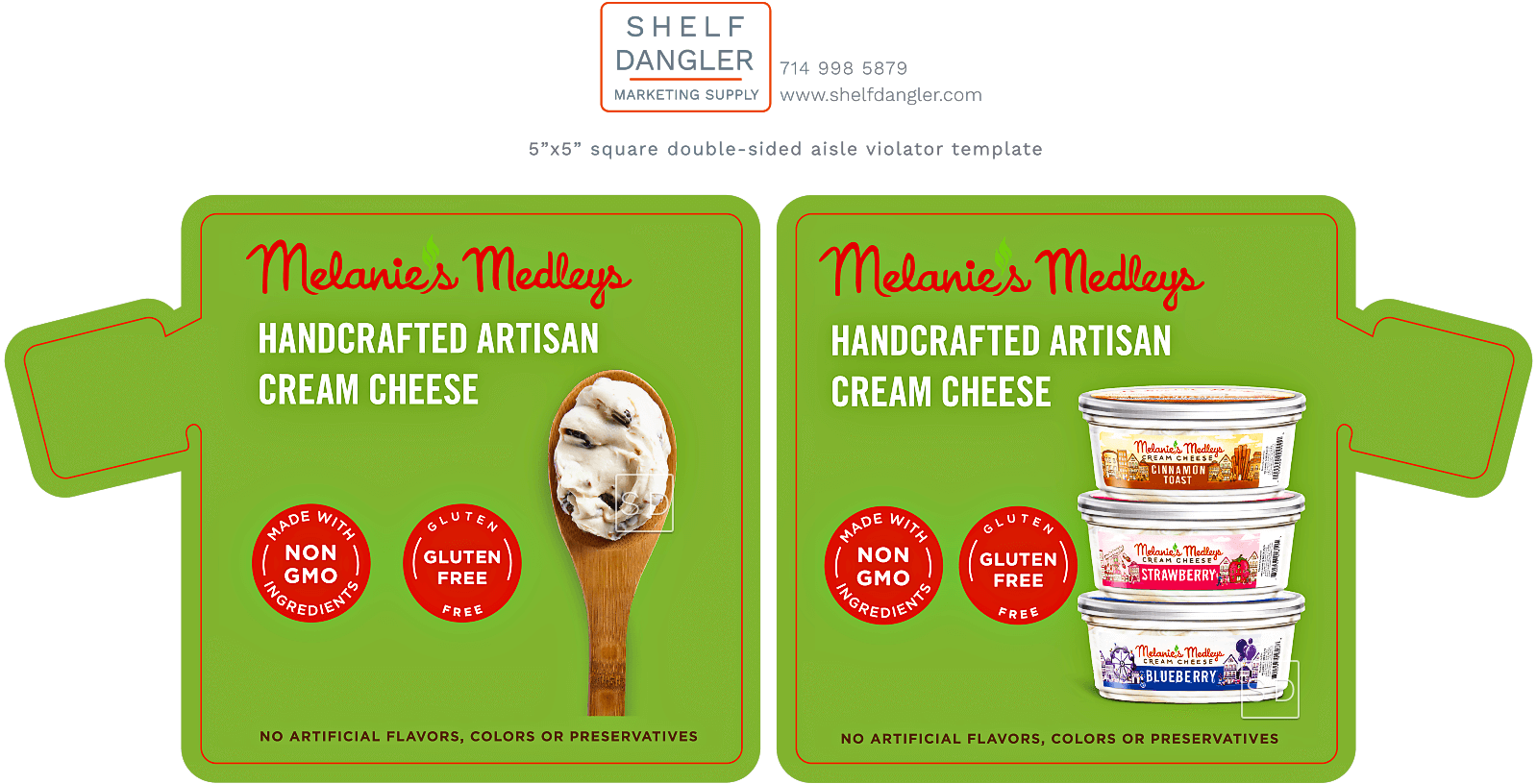
Aisle Violater After Die Cutting
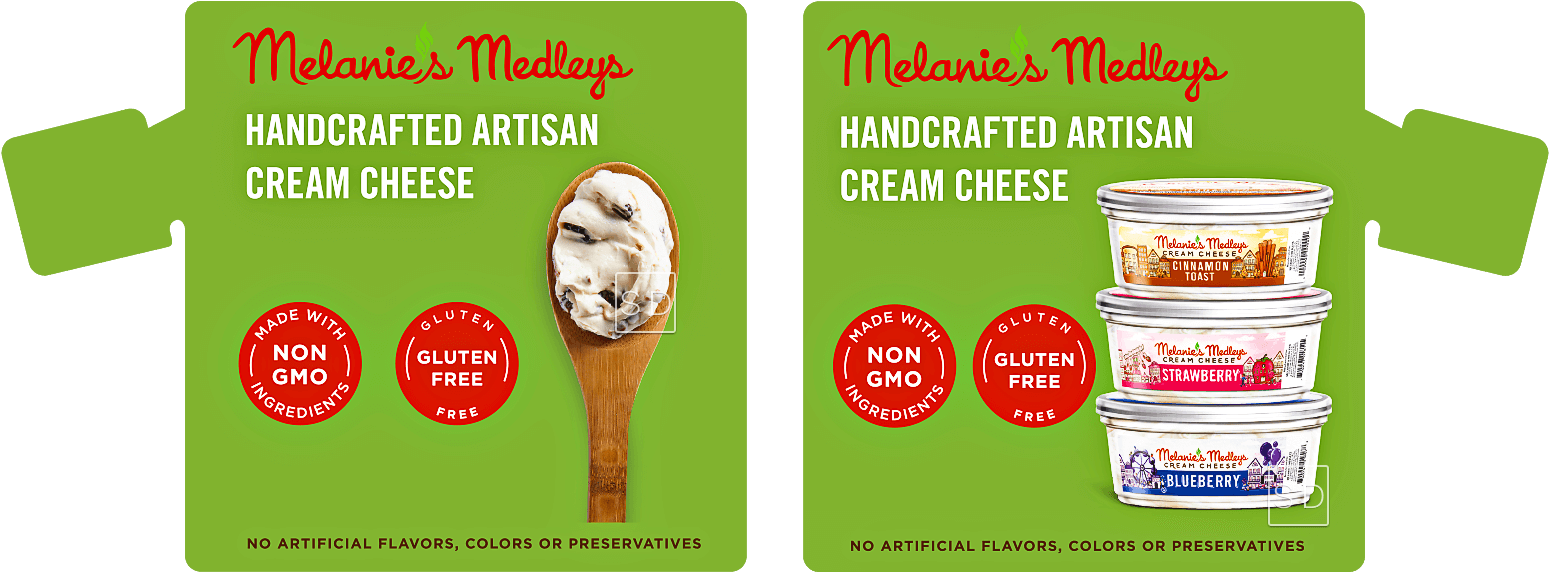
9 The directions for channel strips are also the same as shelf danglers, but you'll download your template from the channel strip prices page. With channel strips, you can also modify the template for special sizing; i.e., 9.5".
Channel Strip Template on Artwork

Channel Strip After Die Cutting

Need more detailed step-by-step instructions? Visit "How to Prepare Your Files for Printing". This site also includes screenshots from Photoshop and Illustrator.
HOW TO ORDER SHELF DANGLERS, AISLE VIOLATORS + CHANNEL STRIPS
Once your artwork is ready, give us a call at 714 998 5879, email us, or fill out the contact form. If you're not sure where to start, just upload your artwork and we'll take it from there.
We'll give you your total, including tax and shipping. We accept Visa®, MasterCard®, American Express® and Discover® cards. Shipping charges are based on quantity + destination. If you'd prefer, we can use your FedEx® or UPS® account number to bill directly for shipping charges.